- to resize main window
- to zoom in/out spectrum (4 zoom levels provided) by pressing mouse right button when cursor is into spectrum area
- to set spectrum displayed range to desidered values
System requirements
- Operating system: Windows Vista, XP or 2000 (with directX8 installed)
- CPU: any that is also required to run the above OS
- Audio board capabilities: 16000 Hz sampling rate with 16 bit resolution stereo
Wtune snapshots
This snapshot show the window that will pop up as soon as you run the program.
Spectrum: logarithmic view
This other snapshot comes from the sound generated by a diapason.
(linear view is also available)

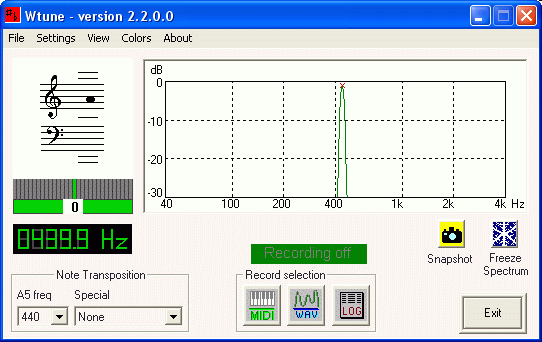
Wtune Main Features

The dominant frequency relevant to the current captured sound is checked against frequencies belonging
to standard notes in the C3-C8 range (65.41-2093 Hz): then the (logarithmically) closest note is displayed
in the small staves at the left of the spectrum analyzer window. Just below the staves the cents of mismatch
from that note frequency are reported in numerical and bar indicator ways.
2. Frequency meter
The value of current dominant frequency is numerically displayed as in a conventional frequency counter.
Note that this value may differ from that of the maximum peak you can find into the spectrum as the dominant
frequency is computated taking into account that part of the spectrum where the maximun energy is concentrated
and not simply searching for the spectrum peak value.
3. Changing of central A (440Hz) frequency and Special transpose
The closest note indication take into consideration the actual value at which the central A is set: such
value may be changed from 400 to 480Hz. All the other note frequencies will be shifted accordingly.
Note indication can be furtherly changed to accomodate B-flat and E-flat instruments and also one octave up or down so that notes can be displayed even when played by instruments that can perform at very low or high frequencies (e.g. tuba, liute, etc.)
4. Spectrum analyzer
A large area is dedicated to the displaying of the spectrum of the wave being currently captured. A small
red cross is drawn on the top of the line relevant to the dominant frequency.
5. Recording to files
It is possible to record what is currently being analyzed both to text, standard wave and MIDI file.
For further information about recording to MIDI file see above or
go here.
Text file can be examined (with a conventional text editor/word processor) to check the list of all the
dominant frequencies sung during a previous training session. Or, if the performance has been saved to a
wav file, it can be played with a media player and the performance could be analyzed and displayed again
by Wtune. Also a previously recorded wav file can be analyzed by Wtune while, at the same time, a new
training session is recorded. The result will be a wav file that contains the mixing of the two wav files.
During the recording phase, the volume of the previous wav file and that of the current session can be
adjusted to the preferred values simply using the Volume Control of the standard Windows recording audio
mixer (WAVE and MICROPHONE cursors).
Both text and wave file can be recorded at the same time.
6. Snapshot and Freeze buttons
Click on Snapshot button to save to clipboard Wtune window; it is foreseen in the future to add
the capability to save also the snapshot to a BMP file.
The Freeze/Thaw button can be used to temporarily freeze and then thaw all the meters.
Other available features
Menu File Convert a recorded logfile (textfile) to MIDI
With the MIDI plugin installed, this command will allow you to convert
a previous logfile recorded session into a MIDI file. Once you have
the MIDI file, you can use it to import it into your favourite sequencer or
notation program to look at the score of what you played.
Go to the plugin page for further details...
Menu Settings MIDI
If you have installed the MIDI plugin, this command will open the dialog to setup
parameters that will be written into MIDI file
Please note that not all the MIDI player/notation program/sequencer process this information when a MIDI
file is loaded. It might happens that during MIDI reproduction you will hear all the notes
perfectly tuned, even if they weren't when you played them and you have selected "Keep original
pitch" for the generation of the MIDI file. This is due to the MIDI player/notation program/sequencer
you are using to play the MIDI file that is not able to recognize the relevant detuning meta event
Menu Settings FFT Parameters
It is possible to change FFT parameters to improve precision in the sound analysis; to achieve
this the user can change the number of points used to computate the FFT (by default
this value is 8192, but can be reduced to 4096 for computer with slow CPU (< 300 MHz)
even though precision will be heavily reduced) and the function that is used
"to windowize" the spectrum during such computation. Inside this dialog box, it will
also be possible to specify the alpha value if the Gaussian windowing function
is selected.
Menu Settings Spectrum View
You can use this option to change the way spectrum is displayed
Menu Settings Show sharps/flats in note area
Use this option to display sharps or flats in the note area for those notes that requires an accidental to be shown
Menu Settings Cent Meter Damping
Check/Uncheck this option to activate/deactivate damping in the movement of the led representing the cent value
Menu Settings Snapshot
Select submenu items to capture Wtune window and save it to clipboard or file (this option is not active yet)
Menu View Refresh Rate
Select submenu items to change refesh rate of the various meters (3 speed available: low, normal, high)
Menu Colors Background
Use this option to change main window background color
Menu Colors Spectrum
Use this option to change color that is used to draw the spectrum line
Menu Colors Spectrum Area
Use this option to change background color that is used for the area where spectrum is drawn
Menu Colors Default Colors
Use this option to restore default colors
Accuracy
These are the errors that have been detected during measurement of pure sinusoidal tones at the indicated
frequencies and using the Hanning window function with the FFT computed with 4096 and 8192 points.
As you can see, much better results are obtained with 8192 points. Because of this, this is the default size when program starts.
You should also note that current errors are low enough to allow the usage of the program for at least amatorial and semi-professional purposes.
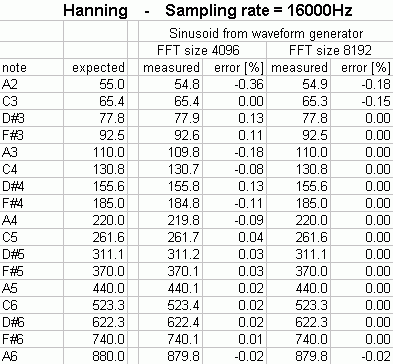
Common problems are here reported, please read before asking for help.
Please also note that this software is provided as is, it is not our business
and we cannot guarantee to answer you.
Access violation/OS errors appear while trying to run the program
This may happen if you try to run Wtune under WinNT or Win95The error "Another instance of Wtune is already running" is displayed but this is not true
If you are using WinMe this is a known problem and we have no solution for it.
If you are using Win2k or XP please tell us.The error "The ordinal 12 could not be located in the dynamic link library DSOUND.dll" is displayed
You do not have DirectX 8.0 or later installed in your system. Please go to
Microsoft Website to download and install DirectX
last version.
The error "Cannot create capture buffer" is displayed
You are trying to use a sound device that has not the capability to sample at 16kHz.
The error "DirectX - The specified wave format is not supported" is displayed
You are trying to use a sound device that has not the capability to sample at 16kHz.
The error "DirectX - Resource already alllocated by another application" is displayed
Another application that has exclusive access to the audio board is running on your system. Close that
application and try starting Wtune again.
On exiting, the program crashes and an access violation error is reported
If you are using Win98 or WinMe this is a known problem and we have no solution for it.
If you are using Win2k or XP please tell us. However please notice that this
will not have any effect on your recorded sessions that will not be lost and absolutely
no impact on your system.
Values change too quickly
This is the normal behaviour for Wtune; updating is performed 12 times/second.
You can select a slower refresh rate using the Menu View Refresh Rate option.